Take note that switching out of S Mode is a one-way process. Once you’ve switched out, there’s no going back. You can, however, start enjoying third-party apps that are not in the Microsoft Store.
The Advantages of Windows 10 S Mode:
- Your computer will start faster, with a boot time as fast as 10 to 15 seconds.
- Your battery will last longer. The Surface Laptop with Windows S Mode enabled will last up to 14.5 hours on a single charge.
- Windows 10 S Mode also offers consistent performance, meaning your computer will run like new for longer.
Microsoft also emphasizes that S Mode will give you better security. This is because apps in the Microsoft Store have all been verified, which means Microsoft has made sure they don’t contain any malicious software or bugs that could harm your computer.
However, this doesn’t mean S Mode will protect you from viruses and malware completely. Microsoft still advises that you use the Windows Defender Security Center or another compatible antivirus to protect your data.
The Disadvantages of Windows 10 S Mode:
When you’re in S Mode, you can only set Edge as your default browser and Bing as your default search engine. Also, certain peripherals, such as printers and keyboards, might not work with S Mode yet.
So, if you want to use another browser (like Chrome or Firefox), or you want to download an app that isn’t on the Microsoft Store, you might want to switch out of S Mode. It’s free and easy to get the standard Windows 10 configuration running on your machine. But first, you should verify whether you have S Mode enabled on your device.
Do You Have Windows 10 S Mode Enabled?
Don’t know if you are running S Mode? Find out by following the steps below:
- Open the Start Menu. This is the button in the lower-left corner of your screen shaped like the Windows logo.
- Then click Settings. This is the button with the gear icon just above the power options.
- In the Settings window, click System.
- Then click About in the left sidebar.
- You will find what mode of Windows you have under the Windows Specification section.
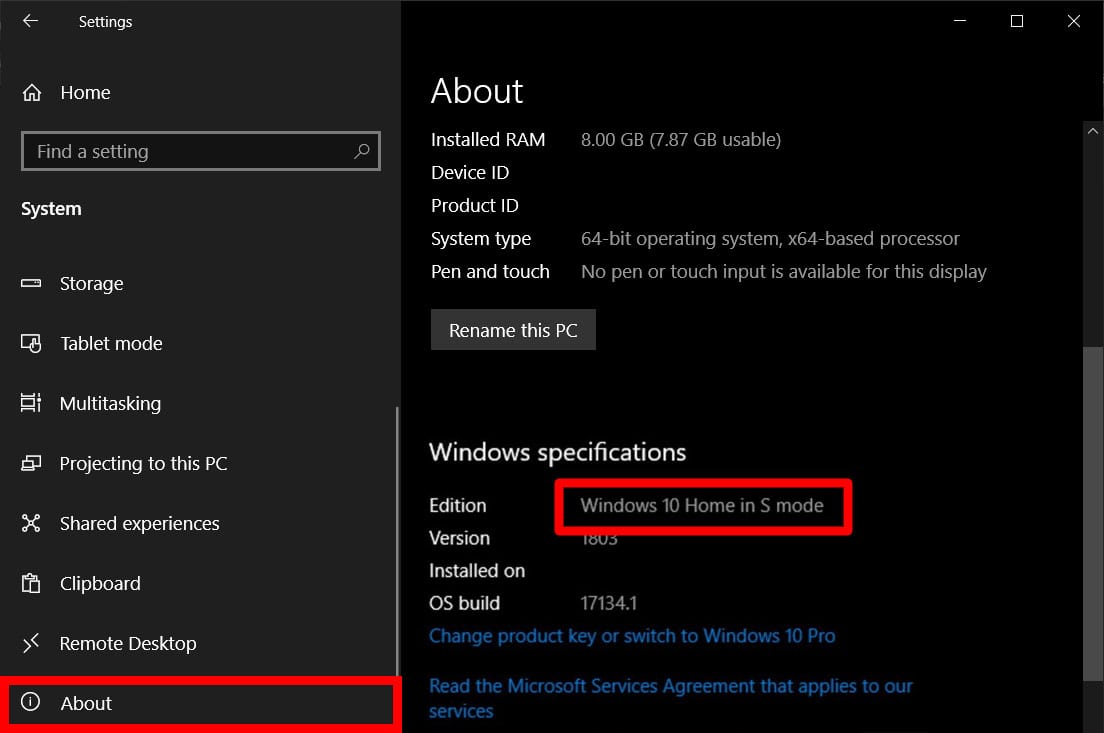
How to Turn Off Windows 10 S Mode:
If you want to turn S Mode off, follow the guide below:
- Go to Settings.
- Then select Update & Security.
- In the left sidebar, click Activation.
- Then click “Go to the Store.” You will see this under the “Switch to Windows 10 Home / Pro” section.
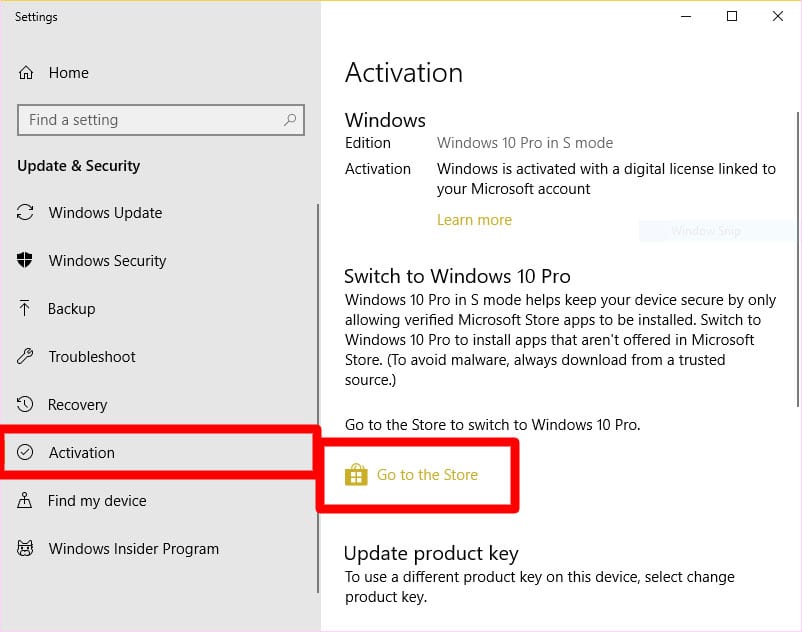
Original article at: https://www.hellotech.com/blog/what-is-windows-10-s-mode-and-how-to-turn-it-off