- After joining a Zoom meeting, you will be prompted to join the audio automatically. If this prompt does not appear or you close out of it, click Join Audio in the meeting controls.
- Click Phone Call.
Note: If you are subscribed to the call out add-on, you can join the meeting by having Zoom dial your phone number.
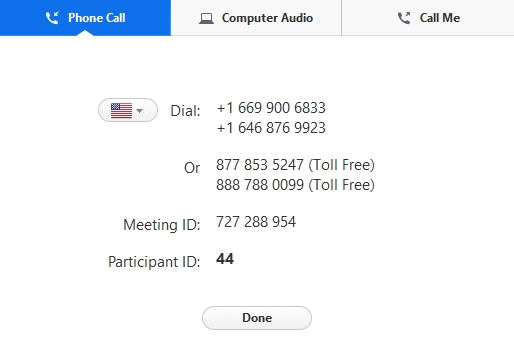
- Follow the instructions for dialing in:
- Select the country you're calling from in the flag drop-down menu.
- Call one of the numbers provided.
- Enter your meeting ID followed by #.
- Enter your participant ID followed by #.
Joining meeting audio by phone after joining computer audio
If you joined computer audio automatically, you can leave the computer audio and join by phone.
- Click the arrow next to Mute/Unmute.
- Click Leave Computer Audio.
- Click Phone Call and follow the prompt to dial in.
Joining a meeting by phone only
- Dial an in-country number. If you dial a toll number, your carrier rates will apply. You can find the numbers on your meeting invitation or a full list of international dial-in numbers at https://zoom.us/zoomconference.
- You will be prompted to enter the meeting ID - the nine (9), ten (10), or eleven (11) digit ID provided to you by the host, followed by #.
- If the meeting has not already started and join before host is not enabled, you will be prompted to enter the host key to start the meeting, or to press # to wait if you are participant.
- You will be prompted to enter your unique participant ID. This only applies if you have joined on the computer or mobile device or are a panelist in a webinar. Press # to skip.
-
If you join by computer or mobile device later, you can enter the Participant ID to bind your phone and device session together and show your video when you speak on the phone. To enter your participant ID once you are in the meeting, enter #Participant ID# on your phone.
Phone controls for participants
The following commands can be entered via DTMF tones using your phone's dial pad while in a Zoom meeting:
- *6 - Toggle mute/unmute
- *9 - Raise hand