There has been a nationwide increase in security breaches in Zoom Meetings. Uninvited users are maliciously joining and disrupting Zoom Meetings after gaining access to the meeting URL or Meeting ID. MSU has not been immune to this. To protect your meetings, the Waiting Room feature has been enabled and locked across Murray State’s Zoom domain.
How does the Waiting Room work?
-
The waiting room is a virtual space that participants are held in when they join a Zoom meeting.
-
Upon Joining a meeting, a participant will see the following screen before being admitted to the meeting by the host:

How do I admit participants to a meeting from the Waiting Room?
- When a participant joins a meeting, you will be notified in two ways. First, a notification will appear above "Manage Participants" (shown below).
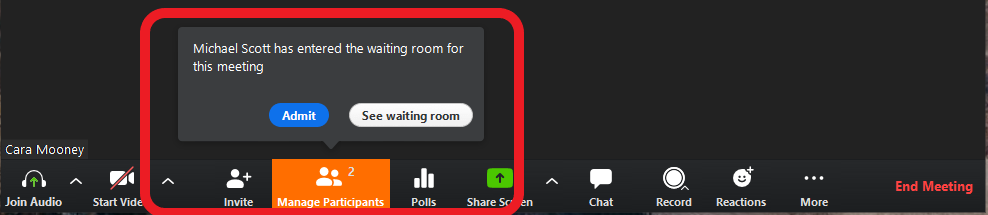
- You will also be able to view and admit students in the Waiting Room under the Participants window (shown below)
- In this window, you can also Remove uninvited or unwanted participants from the Waiting Room.

Related Articles:
Securing Zoom Meetings: Best Practices
Managing Participants in a Zoom Meeting
Zoom SSO and Profile Settings
Additional Support
For additional information on using Zoom, please view our Zoom Video Conferencing articles.
If you need technical assistance with Zoom, use our "Zoom Support" service request.